When you first start Construct, you'll use it as a Guest. This means you are not logged in to an account. Construct shows your account status near the top-right corner. You can click this "badge" to show a menu with some account options.
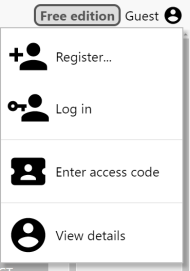 The Account menu
The Account menuAccount benefits
Until you purchase a subscription, Construct works in a limited Free edition mode, as indicated by the "Free edition" label on the account badge. The limitations of the Free edition are listed on the Construct 3 plans comparison page, where you can also purchase a subscription to remove the limits.
Guests have lower limits in the Free edition than registered users. Guests may only use up to 25 events in a project. Registering an account and logging in to Construct allows you to use up to 40 events, and then verifying your email address allows you to use up to 50 events.
If you purchase Construct, you must be logged in with the same account you purchased with to make use of the full features of Construct. The Free edition label next to your account will disappear to indicate you have an active subscription and no longer have the Free edition limits imposed.
At any time you can click the View details option in the Account menu to open a dialog displaying more information about your account.
Working offline
If you purchase a subscription and work offline, you must start Construct while connected to the Internet at least once every 7 days to re-validate your subscription. However if you have not purchased a subscription, you can use Construct offline permanently.
Access codes
If you have an Education subscription, you can create a time-limited access code in the subscriptions section of your profile. This allows students to use a licensed version of Construct for a period of time. The access code can be used for simultaneous users, up to the number of seats your subscription includes.
Once you have created an access code, share the code with your class. Students can then start Construct, choose the Enter access code option in the Account menu, type in the access code, and click OK. This will grant them access to the full version of Construct. This can also be done with a Guest account, so students do not need to register their own accounts. Once the access code expires, Construct will notify the user and revert back to the Free edition.
Access codes are designed for a classroom environment. Users with a Personal or Business subscription don't need to use access codes.