Construct comes with hundreds of example projects to help you learn about it, as well as demonstrate the range of creative possibilities with Construct. Note the appearance of the Example Browser changes depending on the size of the window or screen. It will look something like this on a desktop display.
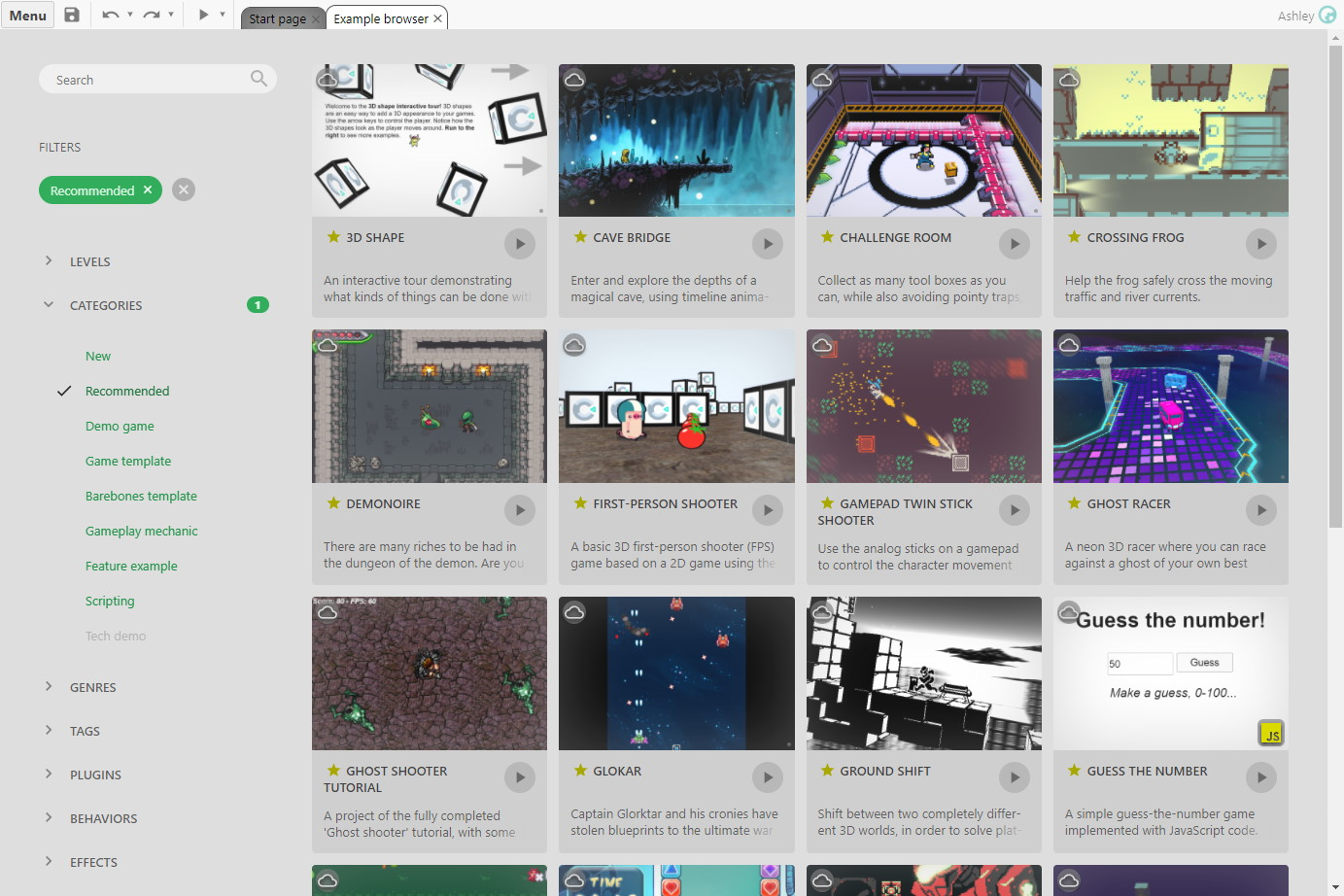 The Example Browser in Construct
The Example Browser in ConstructThere are several ways to open the Example Browser. The main ways are:
- Click Browse examples on the Start Page
- Click one of the three recommended examples on the Start Page to open it in the Example Browser
- Select Menu►View►Example browser
When no project is open, the Example Browser fills the whole window, like the Start Page. This makes it easier to browse the content. When you open a project, the rest of Construct's will appear.
Browsing examples
Construct comes with hundreds of examples, so the Example Browser has lots of tags to help organise them. These are broadly organised like so:
- Levels: tags that indicate the approximate difficultly level to understand a project, covering Beginner, Intermediate and Advanced.
- Categories: tags describing broad categories of example projects. These include:
- New: example projects added since the last stable release
- Recommended: a hand-picked selection of the best or most interesting example projects
- Demo game: complete games, covering title screens, multiple levels, and an ending
- Guided tour: step-by-step interactive guides that show you how to get started with using various features of Construct. These are great for beginners or quick introductions to other features of Construct you might not have used before.
- Game template: projects with a single level demonstrating a game concept
- Barebones template: minimal projects with placeholder graphics demonstrating a game concept
- Gameplay mechanic: projects demonstrating a specific mechanic of a game, such as a type of movement or special effect
- Feature example: projects demonstrating some of Construct's features, showing how they work and what they can do
- Tech demo: performance benchmarks and other demonstrations of the capabilities of Construct's engine
- Coding: tags that specify whether the project uses coding, and if so what language. Note that many coding examples come with both JavaScript and TypeScript variants. These tags include:
- Event sheets only: projects that do not use any coding at all, and solely use event sheets for their logic.
- JavaScript: projects that make use of JavaScript coding.
- TypeScript: projects that make use of TypeScript coding.
- Genres: tags indicating the game genre of the example (if applicable)
- Tags: some other miscellaneous tags. These include:
- 3D: projects making use of Construct's various 3D features
- Mesh distortion: projects making use of Construct's mesh distortion feature
- Mobile: projects designed to work well on a mobile device with touch input
- Performance: benchmarks or demonstrations of the performance of Construct's engine
- Hierarchies: projects making use of Construct's hierarchies feature (i.e. connecting a child object to a parent)
- Timeline: projects making use of Construct's Timelines animation feature
- Plugins: projects sorted by which plugins they use
- Behaviors: projects sorted by which behaviors they use
- Effects: projects sorted by which effects they use
Click a tag to toggle whether the list is filtering with that tag. A list of all filter tags appears in the Filters section. Only projects matching all tags will be listed. By default the Recommended tag is selected to show only the recommended example projects, but you can click the tag to remove it and filter the list another way.
You can also enter search terms in the search box. The list will further be filtered down to those matching both all tags and all the entered search terms.
Previewing and opening projects
Click a project's card to expand it and see more details about it.
You can quickly preview a project by clicking its Preview button. To open the project so you can see how it works, click its card to expand it, then click the thumbnail image or the Open button. Once open you can then also try it out by pressing the Preview button in the main toolbar, or by pressing F5. Once you're done, close the project by selecting Menu►Project►Close project. When the project closes, you'll see the Example Browser again where you can choose another example project to preview or open.
Linking to examples
You can get a direct link to an example by right-clicking a card in the Example Project and selecting Copy direct link. This will copy a link with the example embedded, such as https://editor.construct.net/#open=kiwi-story. When visiting this link, Construct will load and automatically open that project. This is a useful way to share examples.