The Properties Bar is an essential of the interface. It displays a list of all the settings you can change on whatever is selected. The picture below shows the Properties Bar displaying a project's properties.
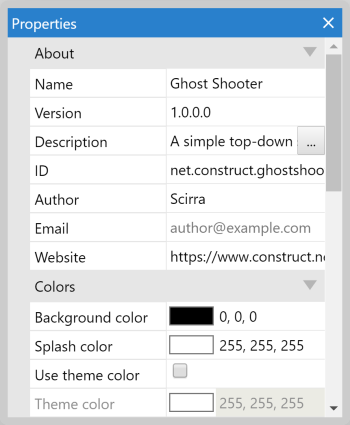 The Properties Bar
The Properties BarThere are too many properties in Construct to list here. Instead, properties for different parts of the project are documented in the relevant manual section. For example, layout properties are described in the manual entry Layouts.
Properties are organised in to categories which can be expanded and collapsed. There are many kinds of properties, including number fields, text fields, dropdown lists and clickable links. The property name appears in the left column, and the editable value appears in the right column.
Whenever something in the project is clicked or selected, its properties display in the Properties Bar. For example, selecting objects in the Layout View or clicking items in the Project Bar shows the relevant properties in the Properties Bar.
Things with properties
Some of the most important parts of the project with properties that you'll regularly modify are:
Many plugins, behaviors and effects have their own properties as well. See the Reference section of the manual for information on those.
There is also a Help link displayed at the end of every property list. Click that to open the relevant manual section for those properties.
Property descriptions
All properties also have a description which provide additional information about what the property is used for. This is displayed in a panel at the bottom of the Properties Bar. It is worth keeping an eye on this since it can contain useful hints and tips. An example is shown below.
Typing calculations
In number values, you can type calculations like 1920 / 2 and press enter to set the value to the result of the calculation (960). The syntax used is the same as expressions used in events. You can also use some basic system expressions like sqrt(64).
Dragging values
Number values can also be smoothly dragged with instant feedback in the Layout View. This is useful to try out a range of values and easily see which is best. To do this, click and drag vertically inside the number value cell. You can also hold Control or Shift while dragging to increase or decrease the rate of change. If you have trouble getting this to work, try first clicking inside the cell (which should select the text in the cell), and then click on the selected text and drag vertically.