Add/edit event variable dialog
The Add/Edit Event Variable dialog allows you to change the details of a global or local variable in an event sheet.
The dialog has the following fields.
- Name
- The name identifies the event variable. This is typed in to expressions to retrieve the value of the event variable. Some names cannot be used, like the names of system expressions, since they would conflict when entering an expression.
- Type
- The type specifies what kind of value the variable holds. This can be Number, String (text), or Boolean (an on/off value). The type of an event variable does not change - you can't store text in a Number variable and vice versa.
- Initial value
- The initial number for a Number variable, the initial text for a String variable, or a checkbox for a Boolean variable to specify if it is initially true (checked) or false (unchecked). Note that unlike expressions, the initial text entered here does not need double quotes around it. In other words, Hello is a valid entry, and if you enter "Hello" (as you would in an expression) the initial string will include the double quotes.
- Description Optional
- An optional comment you can use to briefly describe what the variable is used for. It is displayed next to the name in the editor to help remind you what to use the variable for.
- Static
- Only applies to local variables. By default, local variables reset their value to the initial value every tick. However if Static is checked, the local variable's value will persist permanently, like a global variable. Static local variables differ from global variables in that they can still only be used within their scope. Global variables always hold their values permanently so the Static option does not apply to them. For more information about local variables, see Event Variables.
- Constant
- Make a variable read-only. You will be able to compare and retrieve the variable, but not change its value using any actions. This is useful for referring to a number like the maximum number of lives, without having to repeat the number in your events. If you want to change the value, there is only one place you need to change, which is a lot easier than having to hunt down the multiple places you entered a particular number in your events. According to programming convention, the names of constants are displayed in upper case, e.g. MAX_LIVES.
Construct 3 Manual
Construct.net
2017-08-18
2019-04-29
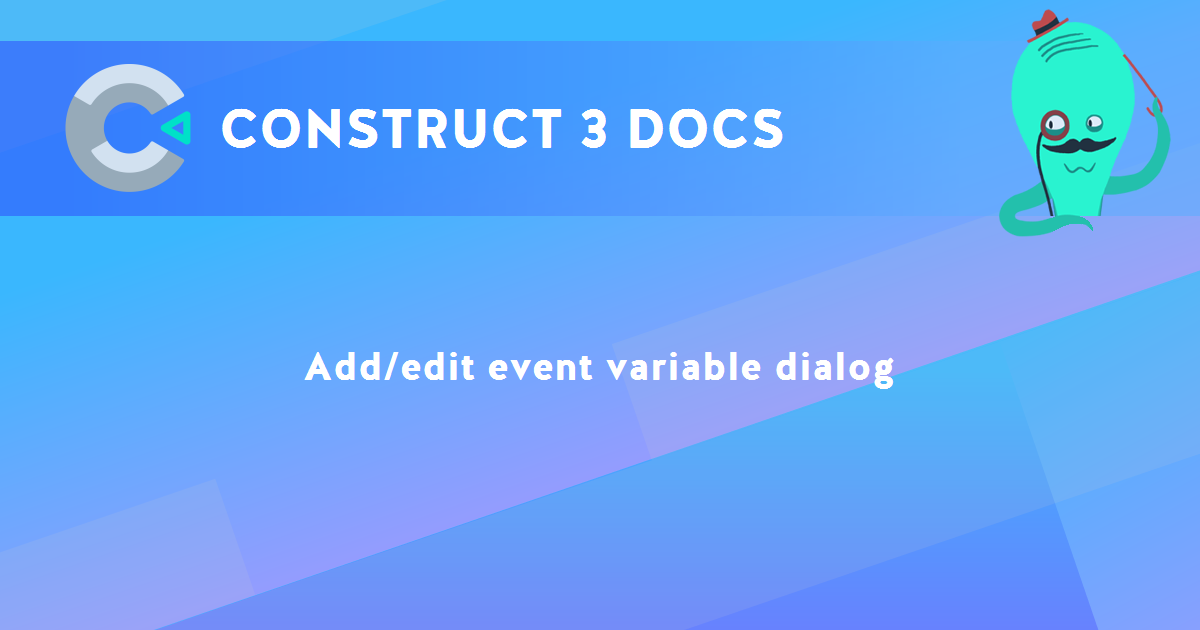
You are here:
Search this manual:
This manual entry was last updated on 29 Apr, 2019 at 16:37