The List object creates either a dropdown list or list box form control. A dropdown list only shows one item but can be expanded to show the full list; a list box shows multiple items at once. The image below shows a dropdown list on the left (which has been expanded), and a list box on the right.
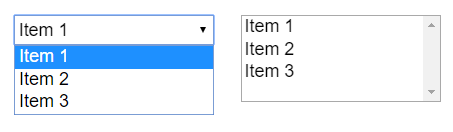 List types
List typesScripting
When using JavaScript or TypeScript coding, the features of this object can be accessed via the IListInstance script interface.
Layering HTML objects
This object displays using a HTML element rather than drawing in to the canvas. This means its layering works differently to other objects. To learn more about how to layer HTML objects, see HTML layers.
Styling lists
As List objects are HTML elements, their appearance can be customised using CSS (Cascading Style Sheets). The ID and Class properties can be used to identify the HTML element, and a CSS project file added to apply some styles to it.
List properties
- Items
- A list of the initial items to display in the list, with one item per line. Click the button to the right of the property to open a multi-line text box in a dialog to edit this more conveniently. The property field cannot show line breaks,
so instead represents lines with the special \n escape sequence.
- Tooltip
- A tooltip that appears in most browsers if the user hovers the mouse over the button and waits. Leave blank for no tooltip.
- Initially visibile
- Whether or not the control is initially visible in the layout.
- Enabled
- Whether the control is initially enabled. If disabled, the control will appear greyed out and the selection cannot be modified.
- Type
- Choose between the List box and Dropdown list control styles. An image displaying the two types is shown above.
- Multi-select
- Allow more than one item to be selected when Type is List box. This has no effect for dropdown lists.
- Auto font size
- Automatically set the font-size property of the element according to the layout and layer scale. This will prevent the font-size CSS property being manually set with the Set CSS style action. Disable if you intend to use Set CSS style to adjust the font-size property.
- ID Optional
- An optional id attribute for the element in the DOM (Document Object Model). This can be useful for CSS styling.
- Class Optional
- An optional class attribute for the element in the DOM (Document Object Model). This can be useful for CSS styling.
List conditions
See common conditions for features shared between form control objects.
- Compare item text at
- Compare the text of a given item in the list.
- Compare selected item text
- Compare the text of the currently selected item in the list.
- Compare selection
- Compare the zero-based index of the currently selected item.
- On clicked
- Triggered when the control is clicked.
- On double-clicked
- Triggered when the control is double-clicked.
- On selection changed
- Triggered whenever the chosen selection in the control is changed. This can be by any means of input (such as a mouse click, keyboard press, or touch input on mobile).
List actions
See common actions for features shared between form control objects.
- Add item
- Append a new item to the end of the list of available choices.
- Add item at
- Insert a new item to the list of available choices at a certain zero-based index.
- Clear
- Remove all the available choices from the list.
- Remove
- Delete an item at a specific index.
- Set item text
- Change the text of an item at a specific index.
- Set selection
- Set the item at a specific index as selected.
- Set tooltip
- Set the Tooltip property of the object, displayed by most browsers when hovering the mouse over the control.
List expressions
- ItemCount
- The current number of items in the list.
- ItemTextAt
- Return the text of an item at a zero-based index in the list.
- SelectedCount
- The number of currently selected items. This will always be either 0 or 1 unless a list box with Multi-select enabled is used.
- SelectedIndex
- The zero-based index of the currently selected item. For multi-select lists, use SelectedIndexAt instead.
- SelectedIndexAt
- The index of a selected item out of all the selected items. In other words, SelectedIndexAt with numbers 0 to
SelectedCount - 1 gives the indices of all the selected items.
- SelectedText
- The text of the currently selected item. For multi-select lists, use SelectedTextAt instead.
- SelectedTextAt
- The text of a selected item out of all the selected items. In other words, SelectedTextAt with numbers 0 to
SelectedCount - 1 gives the text of each selected item.