Timeline track
In the Timeline Bar, a track is represented as a row with an icon of the corresponding instance.
Tracks can be moved to and from track folders or the root of the timeline by dragging and dropping. A timeline can have many different tracks in its hierarchy, one for each instance added to it.
Adding Tracks
To add a track to a timeline follow any of these methods:
- Use the + button in the Timeline Bar toolbar to bring up a dialog from which to choose instances to add to the timeline.
- Drag & drop instances from the Layout View into the bar.
- Right-click some instances in the Layout View and select Timeline►Add to timeline.
- Right-click some Timeline Bar empty space and select Track►Add instances.
Track Properties
- Name
- The name of the track. This can not be changed and is automatically generated from the object name and the instance UID.
- Animation mode
- Result mode
- Ease
- Path mode
- See the section on common timeline element properties in Timelines. These properties follow an inheritance pattern.
- Visible
- Enabled
- Locked
- Show UI Elements
- See the section on common timeline element properties in Timelines. Changing these at the track level will apply the change to every sub-element.
- Track ID
- An optional identifier to be used in tandem with the Set Instance action. See the Timeline plugin section of the manual for more details.
Construct 3 Manual
Construct.net
2019-05-10
2022-07-13
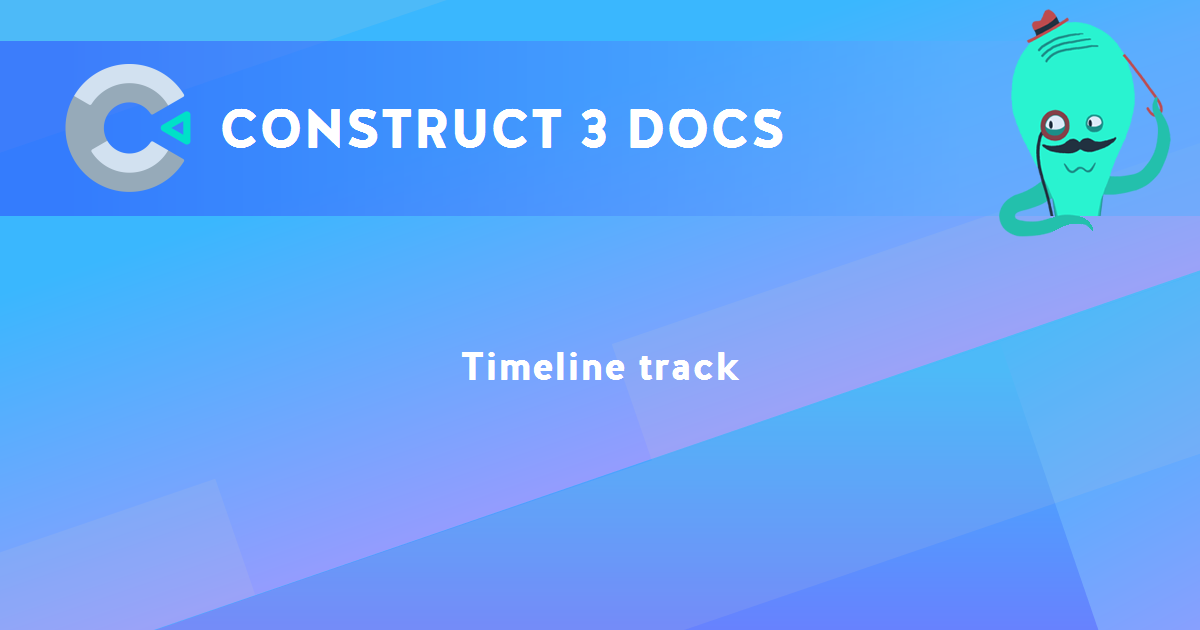
You are here:
Search this manual:
This manual entry was last updated on 13 Jul, 2022 at 10:24