When you first start Construct, it shows the Start Page. Note the appearance of the Start Page changes depending on the size of the window or screen. It will look something like this on a desktop display.
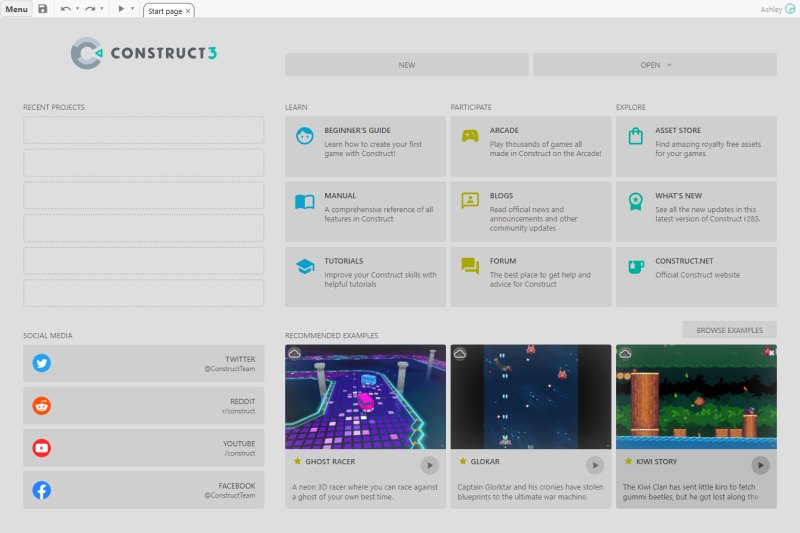 The Start Page in Construct
The Start Page in ConstructThe Start Page gives you a useful starting point whenever you launch Construct. It provides shortcuts for tasks like creating a new project, opening an existing project including recent projects, and a set of useful links.
The Start Page initially fills the whole window. When you create or open a project, the rest of Construct's interface will appear.
Starting a new project
Click New to create a new empty project. You'll be prompted for some basic details about the project to create. You don't need to enter anything though, just click Create and you'll get a new empty project with default settings.
Opening existing projects
You can open projects from several sources: Cloud (projects saved to a cloud storage service like Google Drive), local files and folders (depending on browser support), or local browser storage. You can also find previously saved projects in the Recent projects section. For more information about saving and loading projects, see Saving projects.
Example projects
Construct comes packed with hundreds of example projects for you to learn from, or just try out for fun. Three randomly-picked recommended example projects appear along the bottom of the Start Page. Click the Browse examples button to open the Example Browser. You can learn more about it in the Example Browser manual entry.
Other resources
There are lots of links on the Start Page to other resources to help you get started and find out more about Construct. You can find links to community resources like the forums, social media accounts for Construct where you can follow news and updates, and other learning resources like tutorials.