Construct works on mobile devices like phones and tablets. (See System requirements for supported devices.) These devices typically use touch input, and often have small screens. While Construct can be used on a phone, it is much more comfortable to use a tablet device with a larger screen if you have one available.
Construct adapts its appearance to better suit these devices. On mobile it will look something like this.
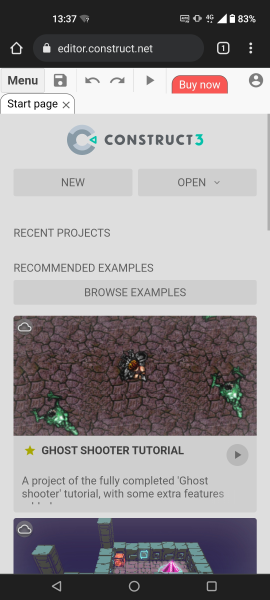 Construct mobile interface
Construct mobile interfaceThis manual is written primarily for desktop devices, since that is what most people will use for best productivity. However you can use touch equivalents to mouse clicks on mobile:
- Where the manual says to click or select an item, simply tap on it.
- Where the manual says to double-click, double-tap instead.
- Where the manual says to right-click, or open a context menu, tap and hold on the item. After a moment a menu will appear.
Accessing bars
Since most mobile devices have small screens, Construct hides bars by default. To access these bars, swipe in from the side and the bar will slide in. Since there are a number of bars and only two sides, you can access the other bars by repeatedly swiping in from the side again. As you do this the previous bar will slide out and the next bar will slide in.
On the left side the sequence of bars is:
- Properties Bar
- Bookmarks Bar
- Find Results bars
- Z Order Bar
On the right side the sequence of bars is:
- Project Bar
- Layers Bar
- Tilemap Bar
If you reach the end, the sequence will start again, cycling through the set of bars for that side of the screen. Bars can be closed by swiping them back the other way. The next time you swipe in from the side of the screen, you'll always get back the last bar you used that side. That helps you keep using the same bar for a while, and you can still keep swiping to switch between bars at any time.
Animations editor
When using the Animations Editor on mobile, the same approach of swiping in from the sides can be used to access the Animation Editor's bars. This includes features like the color picker and animation properties.
Changing UI mode
It's possible to connect up a mouse and keyboard to some mobile devices. If it has a large screen, this lets you effectively use a tablet like a small laptop.
If you do this, Construct may still use the mobile UI intended for touchscreens. You can make Construct switch in to desktop mode by opening Menu►Settings and changing the UI mode to Desktop. This will always load Construct using the full desktop UI. If you disconnect your mouse and keyboard and go back to using the touchscreen, you may want to switch the UI mode back to Automatic or Mobile to restore the touchscreen UI.