Construct 2 has been officially retired. Now you should upgrade to Construct 3.
Common actions
The following actions are common to several plugins.
Angle
Note angles in Construct 2 start with 0 degrees facing right and increment clockwise.
- Rotate clockwise
- Rotate the object a number of degrees clockwise.
- Rotate counter-clockwise
- Rotate the object a number of degrees counter-clockwise.
- Rotate toward angle
- Rotate the object a number of degrees toward another angle. If the object is close to the target angle it will not overshoot (it will end up exactly at the target angle).
- Rotate toward position
- Rotate the object a number of degrees toward a position. If the object is close to facing the target angle it will not overshoot (it will end up exactly at the target angle).
- Set angle
- Set the object's angle in degrees, from 0 to 360. 0 degrees is facing right and angles increment clockwise.
- Set angle toward position
- Set the object's angle to face a position in the layout.
Appearance
Not all objects support the actions relating to effects. For more information see Effects.
- Set blend mode
- Change the way the object blends with the background by altering the object's Blend mode property.
- Set effect enabled
- Enable or disable one of the effects added to the object.
- Set effect parameter
- Change the value of one of the parameters for an effect added to the object. The parameter to change is specified by its zero-based index, i.e. 0 to change the first parameter, 1 to change the second parameter, and so on.
- Set opacity
- Set the object's opacity (or 'semitransparency'), from 0 (transparent) to 100 (opaque).
- Set visible
- Set the object visible or invisible (hidden).
Instance variables
- Add to
- Subtract from
- Modify a number instance variable.
- Set
- Set a number or text instance variable.
- Set boolean
- Set a boolean instance variable, which can hold either a true or false value.
- Toggle boolean
- Toggle a boolean instance variable, which flips it from true to false or vice versa.
Misc
- Destroy
- Remove the object from the game.
- Set from JSON
- Set the state of this object from a string of data in JSON format. This must come from a prior use of the AsJSON expression.
Size & Position
- Move at angle
- Move the object a number of pixels at a given angle in degrees.
- Move forward
- Move the object a number of pixels forward at the object's current angle.
- Set width
- Set height
- Set size
- Set the object's current size in pixels.
- Set X
- Set Y
- Set position
- Set the object's current position in the layout, in pixels. The origin (0,0) is the top-left of the layout and the Y axis increments downwards.
- Set position to another object
- Position the object at another object. It can also be positioned relative to an image point on the given object.
Z Order
- Move to bottom
- Move to top
- Position the object either at the bottom or top of its current layer.
- Move to layer
- Move the object to the top of a given layer, either by its name or zero-based index. If the object is already on the given layer this action has no effect.
- Move to object
- Move the object next to another object in the Z order. You can choose to place the object to be placed in front or behind another object. If the target object is on a different layer, the object will also be moved to the target object's layer and then Z ordered next to it.
Construct 2 Manual
Construct.net
2020-06-08
2020-06-09
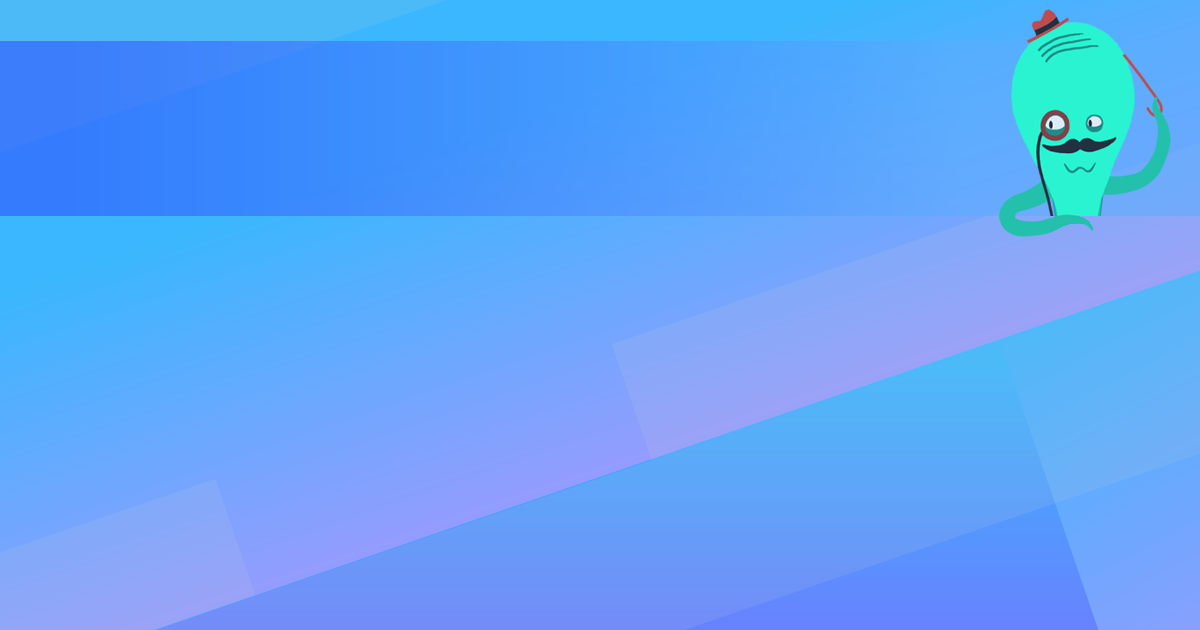
You are here:
Search this manual:
This manual entry was last updated on 9 Jun, 2020 at 13:24