Construct 2 has been officially retired. Now you should upgrade to Construct 3.
8 Direction behavior
The 8 Direction behavior allows an object to be moved up, down, left, right and on diagonals, controlled by the arrow keys by default. It is often useful for controlling the player in a top-down view game. It can also be set to 4 directions or simple up/down or left/right movement which is useful for paddles or sliders.
The 8 Direction behavior is blocked by any objects with the Solid behavior.
To set up custom or automatic controls, see the behavior reference summary.
8 Direction properties
- Max speed
- The maximum speed the object can travel at in any direction, in pixels per second.
- Acceleration
- The rate the movement accelerates at, in pixels per second per second. When reversing against the current movement, acceleration and deceleration both contribute to slowing down.
- Deceleration
- The rate the movement decelerates to rest when not being moved, in pixels per second per second. When reversing against the current movement, acceleration and deceleration both contribute to slowing down.
- Directions
- Set how many directions the movement can move in. By default it is 8 Directions, allowing movement on diagonals. 4 directions prevents movement on diagonals, and Up & down or Left & right only allows movement along a single axis.
- Set angle
- Whether or not the movement should also affect the objects angle. 360 degree (smooth) will always set the object's angle to the current angle of motion. 45-degree intervals will set the object's angle to 8 possible directions. 90-degree intervals will set the object's angle to 4 possible directions. No means the behavior will not set the object's angle at all, which is useful if you want to control this yourself with events (e.g. to make the object point towards the mouse cursor).
- Default controls
- If Yes, movement is controlled by the arrow keys on the keyboard. Set to No to set up custom controls using the Simulate control action. For more information see Custom controls in the behavior reference summary.
- Initial state
- Whether the behavior is initially enabled or disabled. If disabled, it can be enabled at runtime using the Set enabled action.
8 Direction conditions
- Compare speed
- Compare the object's current speed in pixels per second.
- Is moving
- True if the object has a non-zero speed (is not stopped). Invert to test if the object is stopped.
8 Direction actions
- Reverse
- Invert the direction of motion. Useful as a simple way to bounce the object off an obstacle.
- Set acceleration
- Set deceleration
- Set max speed
- These set the corresponding properties, described under 8 Direction properties.
- Set enabled
- Enable or disable the movement. If disabled, the movement no longer has any effect on the object.
- Set ignoring input
- Set whether input is being ignored. If input is ignored, pressing any of the control keys has no effect. However, unlike disabling the behavior, the object can continue to move.
- Set speed
- Set the current speed the object is moving at, in pixels per second.
- Set vector X
- Set vector Y
- Set the X and Y components of the movement, in pixels per second.
- Simulate control
- Simulate one of the movement controls being held down. Useful when setting Default controls to No. See Custom controls in the behavior reference summary for more information.
- Stop
- A shortcut for setting the speed to zero.
8 Direction expressions
- Acceleration
- Deceleration
- MaxSpeed
- Return the corresponding properties, described under 8 Direction properties.
- MovingAngle
- Get the current angle of motion (which can be different to the object's angle), in degrees.
- Speed
- Get the current object's movement speed, in pixels per second.
- VectorX
- VectorY
- Get the object's current speed on each axis, in pixels per second. For example, if the object is moving to the left at 100 pixels per second, VectorX is -100 and VectorY is 0.
Construct 2 Manual
Construct.net
2020-06-08
2020-06-09
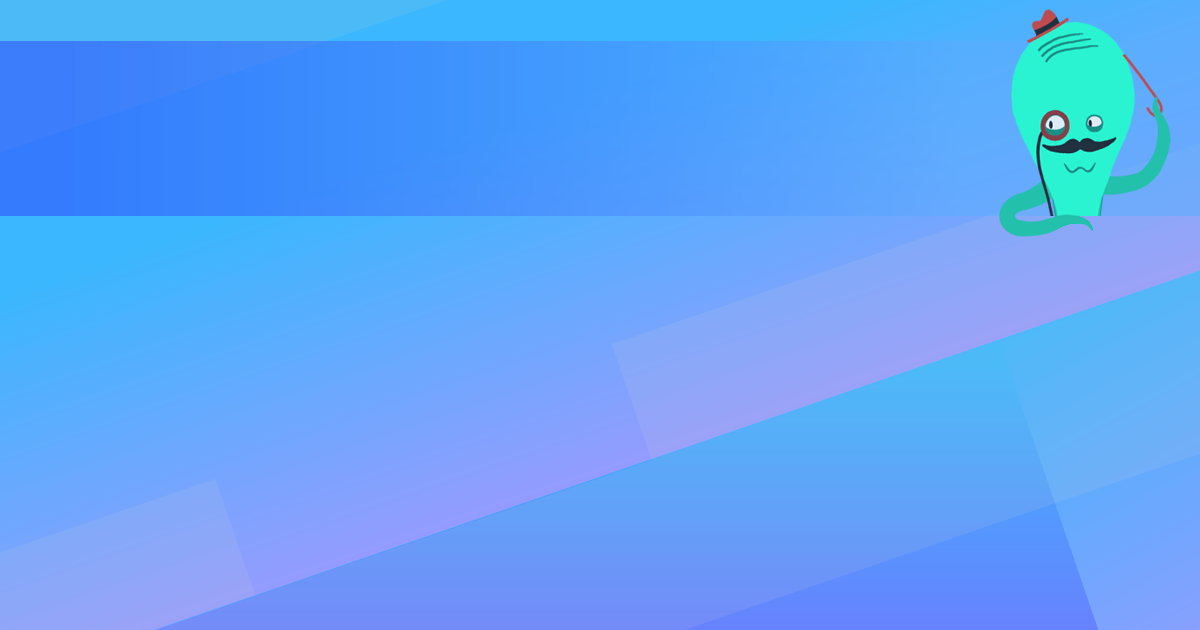
You are here:
Search this manual:
This manual entry was last updated on 9 Jun, 2020 at 12:37