Plugin reference
This section provides a reference of all the official plugins that come with Construct. Each has an overview of its use, a list of its properties, and a detailed list of the actions, conditions and expressions specific to that plugin.
Many plugins share common actions, conditions and expressions. These are described in Common features rather than repeating the information for each plugin.
Construct 3 Manual
Construct.net
2017-08-23
2017-08-23
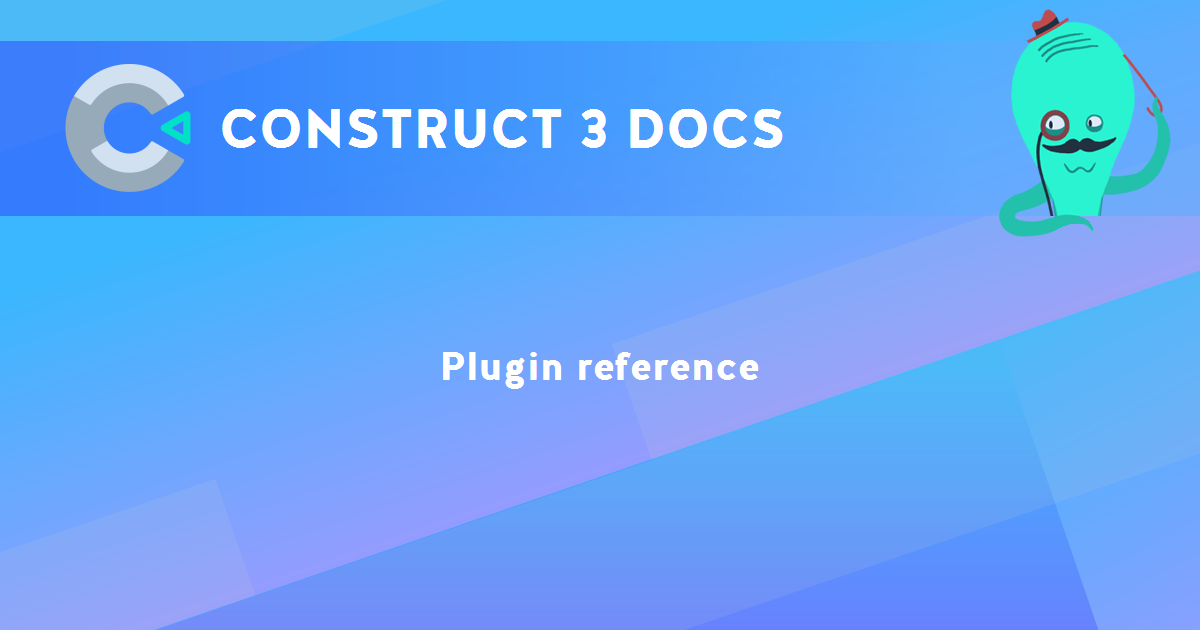
You are here:
Search this manual:
This manual entry was last updated on 23 Aug, 2017 at 10:52